It’s possible to add Contacts to Mautic through monitoring Twitter for mentions and hashtags.
Creating a Social Monitor
To create a new Social Monitor, go to Channels > Social Monitoring and click New.
Mautic offers two options when creating a Social Monitor:
Twitter mention - Any time someone mentions a specified username, Mautic creates them as a Contact
Twitter hashtag - Any time someone uses a specified hashtag in a tweet, Mautic creates them as a Contact.
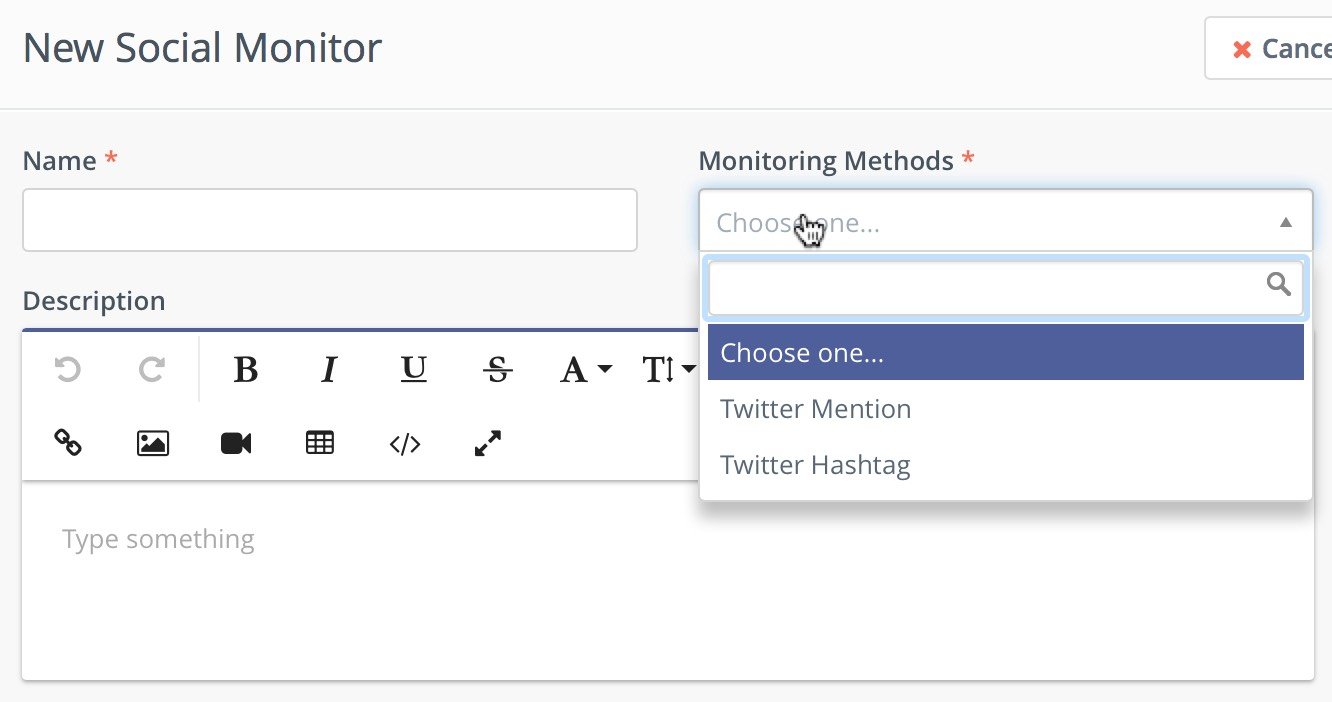
Social mentions
When selecting the Twitter Mention monitoring method, the following fields are available:
Twitter mention - The Twitter handle you want to track mentions of. Don’t include the @ symbol - for example mauticcommunity.
Description - A description to use internally within Mautic to tell the marketer what the monitor is tracking.
Match Contact names - If set to Yes, Mautic tries to match the names of Contacts created from Twitter and associate the Twitter account with their existing Contact record. If set to No, this won’t happen and you are likely to experience duplicated Contacts.
There are also the standard Mautic fields available:
Published - This allows you to set the published status of the Social Monitor. Unpublished Social Monitors won’t collect new Contacts.
Publish at (date/time) - This allows you to define the date and time at which this Social Monitor is monitoring for new Contacts. You might use this to coincide with an event, for example.
Unpublish at (date/time) - This allows you to define the date and time at which this Social Monitor is monitoring for new Contacts.
Contact Segment - This allows you to define the Segment/s in Mautic that the Contacts join if detected with this Social Monitor. This can be useful for identifying people who are talking about your brand, and directly add them to a Segment to take further action.
Social Monitoring
It’s possible to add Contacts to Mautic through monitoring Twitter for mentions and hashtags.
Requirements
You must first configure the Twitter Plugin
You must trigger the Social Monitoring cron job periodically.
Creating a Social Monitor
To create a new Social Monitor, go to Channels > Social Monitoring and click New.
Mautic offers two options when creating a Social Monitor:
Twitter mention - Any time someone mentions a specified username, Mautic creates them as a Contact
Twitter hashtag - Any time someone uses a specified hashtag in a tweet, Mautic creates them as a Contact.
Social mentions
When selecting the Twitter Mention monitoring method, the following fields are available:
Twitter mention - The Twitter handle you want to track mentions of. Don’t include the @ symbol - for example
mauticcommunity.Description - A description to use internally within Mautic to tell the marketer what the monitor is tracking.
Match Contact names - If set to Yes, Mautic tries to match the names of Contacts created from Twitter and associate the Twitter account with their existing Contact record. If set to No, this won’t happen and you are likely to experience duplicated Contacts.
There are also the standard Mautic fields available:
Published - This allows you to set the published status of the Social Monitor. Unpublished Social Monitors won’t collect new Contacts.
Publish at (date/time) - This allows you to define the date and time at which this Social Monitor is monitoring for new Contacts. You might use this to coincide with an event, for example.
Unpublish at (date/time) - This allows you to define the date and time at which this Social Monitor is monitoring for new Contacts.
Contact Segment - This allows you to define the Segment/s in Mautic that the Contacts join if detected with this Social Monitor. This can be useful for identifying people who are talking about your brand, and directly add them to a Segment to take further action.
Hashtags
When selecting the Twitter Hashtags monitoring method, the following fields are available:
Twitter hashtag - The Twitter hashtag mentions you want to track. Don’t include the # symbol - for example
mautic.Description - A description to use internally within Mautic to tell the marketer what the monitor is tracking.
Match Contact names - If set to Yes, Mautic tries to match the names of Contacts created from Twitter and associate the Twitter account with their existing Contact record. If set to No, this won’t happen and you are likely to experience duplicated Contacts.
There are also the standard Mautic fields available:
Published - This allows you to set the published status of the Social Monitor. Unpublished Social Monitors won’t collect new Contacts.
Publish at (date/time) - This allows you to define the date and time at which this Social Monitor is monitoring for new Contacts. This might be used to coincide with an event, for example.
Unpublish at (date/time) - This allows you to define the date and time at which this Social Monitor ceases to monitor for new Contacts.
Contact Segment - This allows you to define the Segment/s in Mautic that the Contacts join if detected with this Social Monitor. This can be useful for identifying people who are talking about your brand, and directly add them to a Segment to take further action.